Here on our blog we have already talked about how to setup automatic updates for any Joomla plugin, how to automatically remove fluff files after Joomla updates and we have talked about how to manage your extensions/plugins with mySites.guru, and lastly we talked about how to mass upgrade Joomla and WordPress, from one dashboard, within seconds – today we bring all these together.
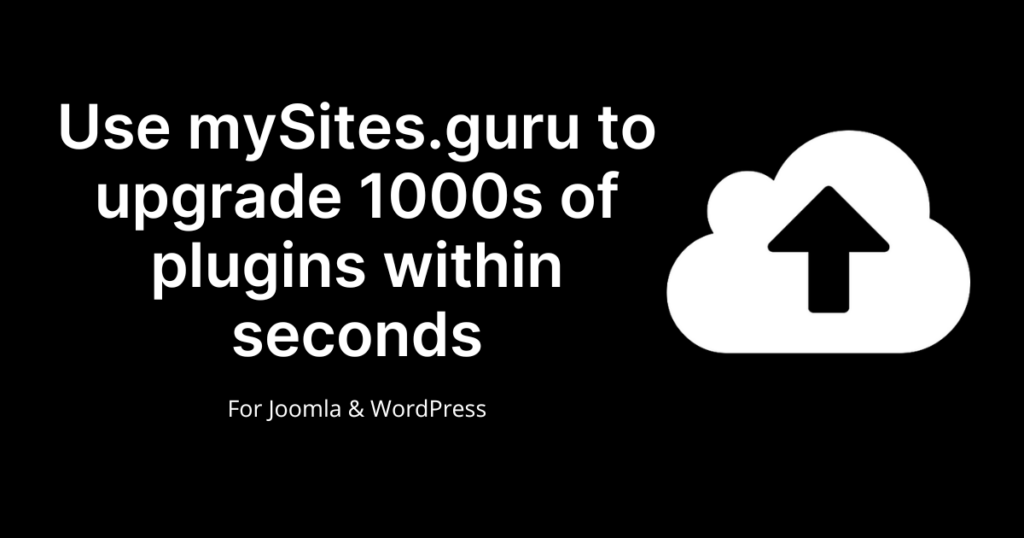
Mass Upgrade Joomla and WordPress Sites from One Dashboard.
Using mySites.guru you can select all your out of date Joomla or WordPress and sites, literally with a single click of “select all” and then a click on “Start Upgrades For Selected Sites… ” and then go make a coffee!
We will take care of your sites, adding them to our upgrade queue, downloading the relevant upgrade path distributed zip file, extracting the files on your server, and running any post install tasks (including removing fluff in Joomla if you ask)
You can select one site or a hundred sites from your list – makes no difference to us, we will just upgrade any you select!
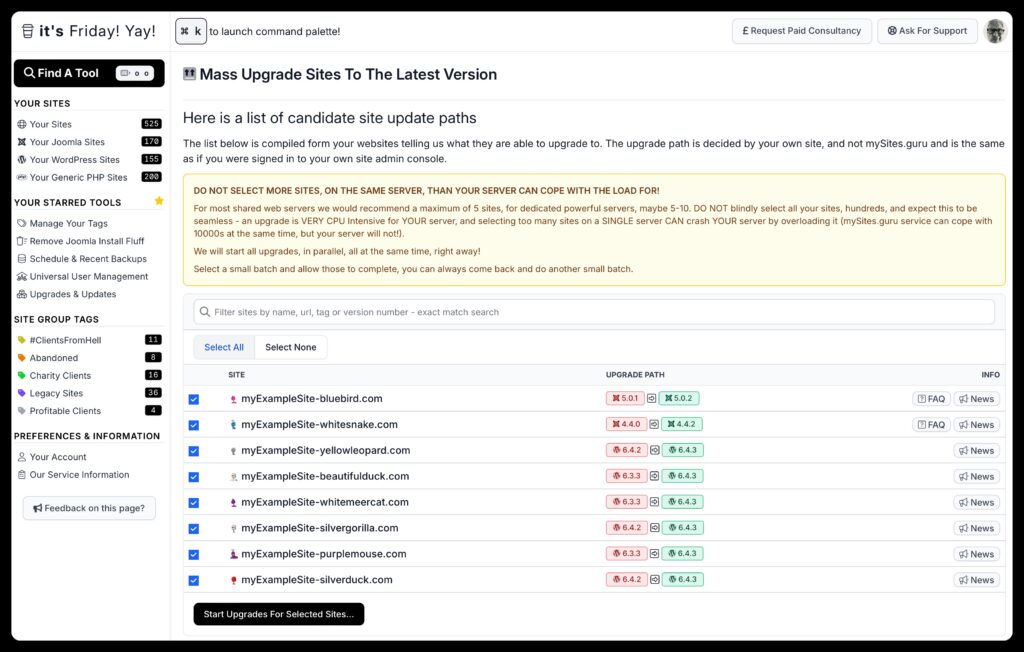
How to have Joomla Extension Updates automatically upgrade when available
A cool feature of mySites.guru is that you can select any of your update site streams to be enabled for auto updates. This means that, for example, if you have Akeeba Backup Extension installed, and auto-updates enabled, as soon as a new Akeeba Backup version is released by the developer, the mySites.guru system will automatically queue an update of Akeeba on your site.
You can opt in for this on a per site basis, or on all sites with Akeeba installed.
This applies to ANY Joomla extension!
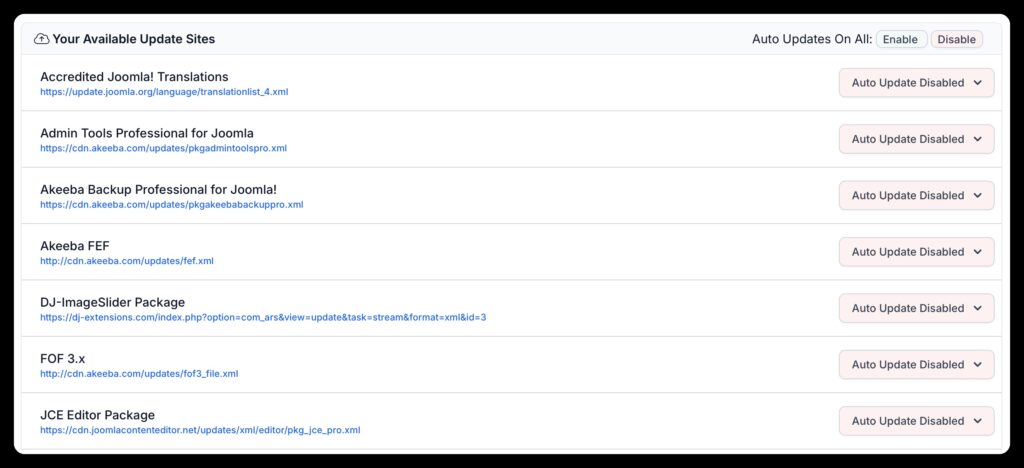
View and apply WordPress Plugin Updates on any site
Using the Manage Site page in mySites.guru, you can view any available plugin updates for WordPress (or Joomla), you can read the release information from the developer and apply the update with a single click!
Being able to see the version you have (in red) and the version available (in green) you can make informed decisions about your upgrade path
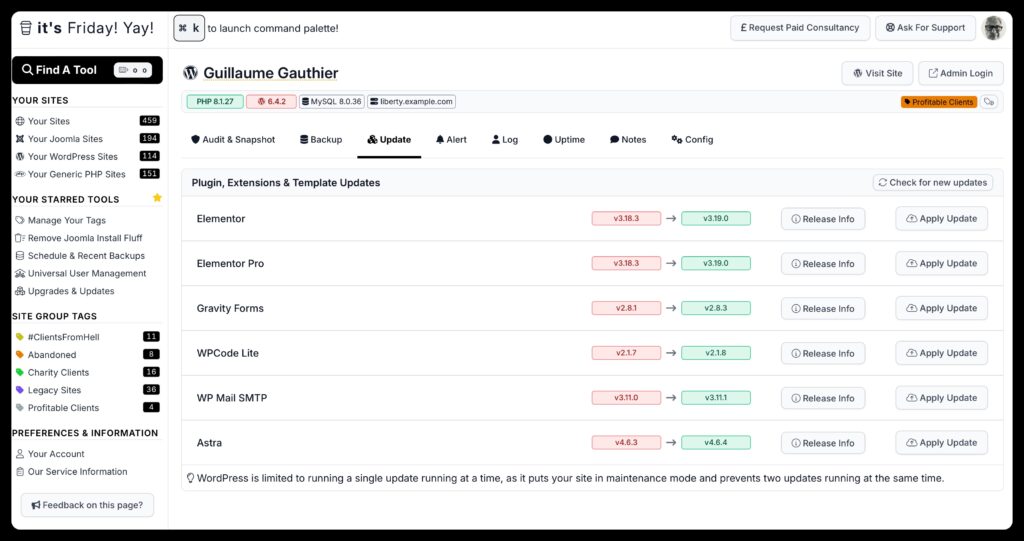
Important Items Left Menu
The mySites.guru left menu also gives you an overview of how many upgrades and updates, and core upgrades are needed to keep your sites safe and secure and following best practice.
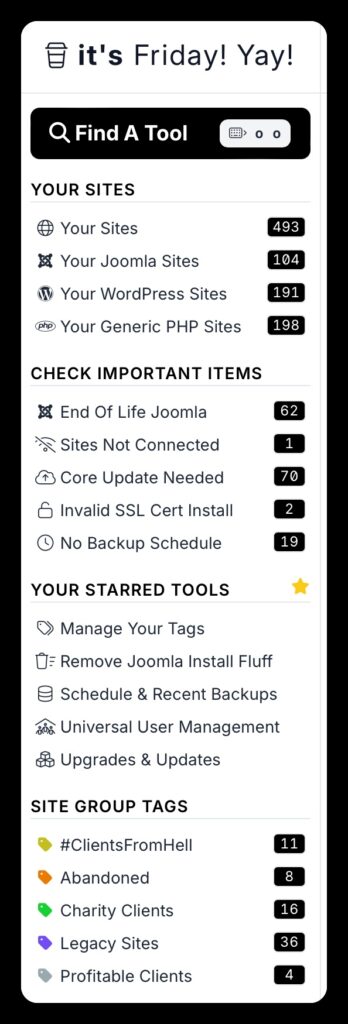
Conclusion
As you can see, there are many ways in mySites.guru to keep your Joomla and WordPress sites up to date and secure by applying updates in a centralized and single dashboard. You can also run post upgrade tasks such as removing fluff files and view the version upgrade path your sites will take before you commit to the upgrades.
BONUS: Backup before any upgrade with mySites.guru
Using the built in support for Akeeba Backup & All-In-One Migration Plugin (for WordPress) you can quickly and easily take a backup of your site using the backup features in your account before making changes such as updates. You can control these backups and even start a backup of ALL SITES in one go should you desire (Although this puts load on your server for a small time)
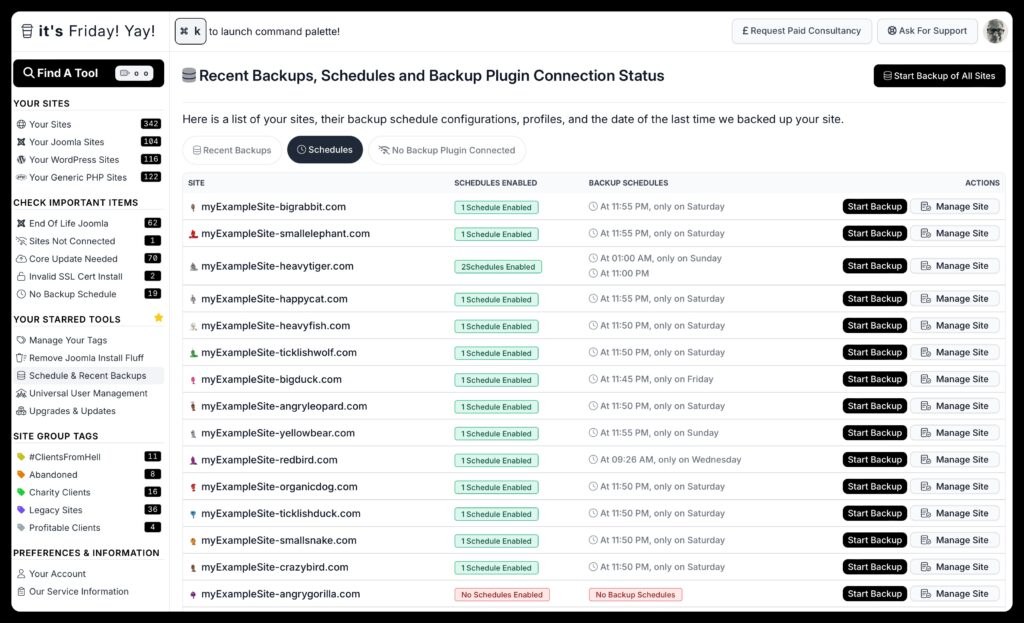
Last updated on January 5th, 2025