In today’s blog post we are going to highlight some features that allow you oversight of all your sites principle information – in a single place – the mySites.guru dashboard for managing multiple WordPress sites. Having this information to hand, instead of spread over disparate systems, spreadsheets, post-it-notes allows you to make decisions much faster and see at a glance what needs doing.
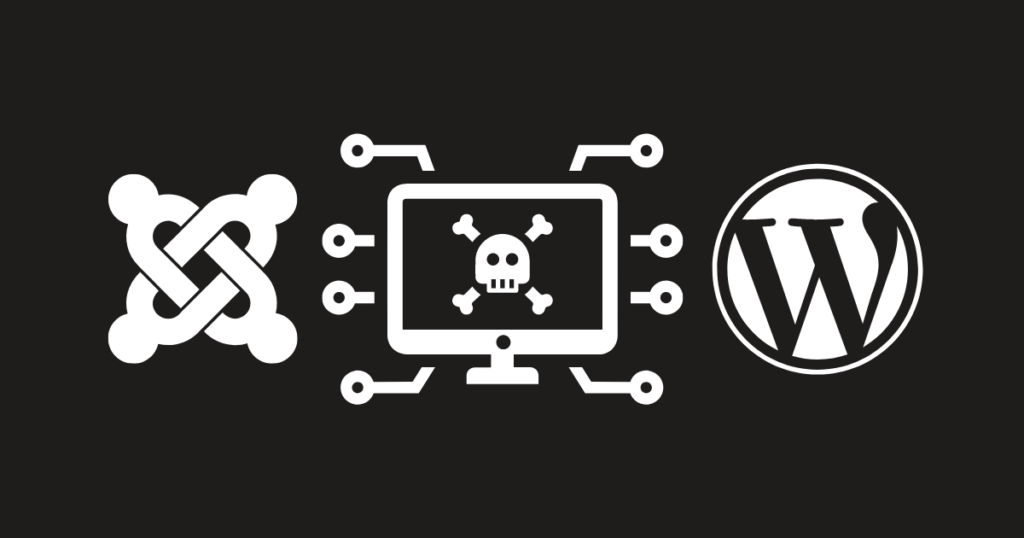
The Main Sites List
The first page you get to after login is the main list of your sites.
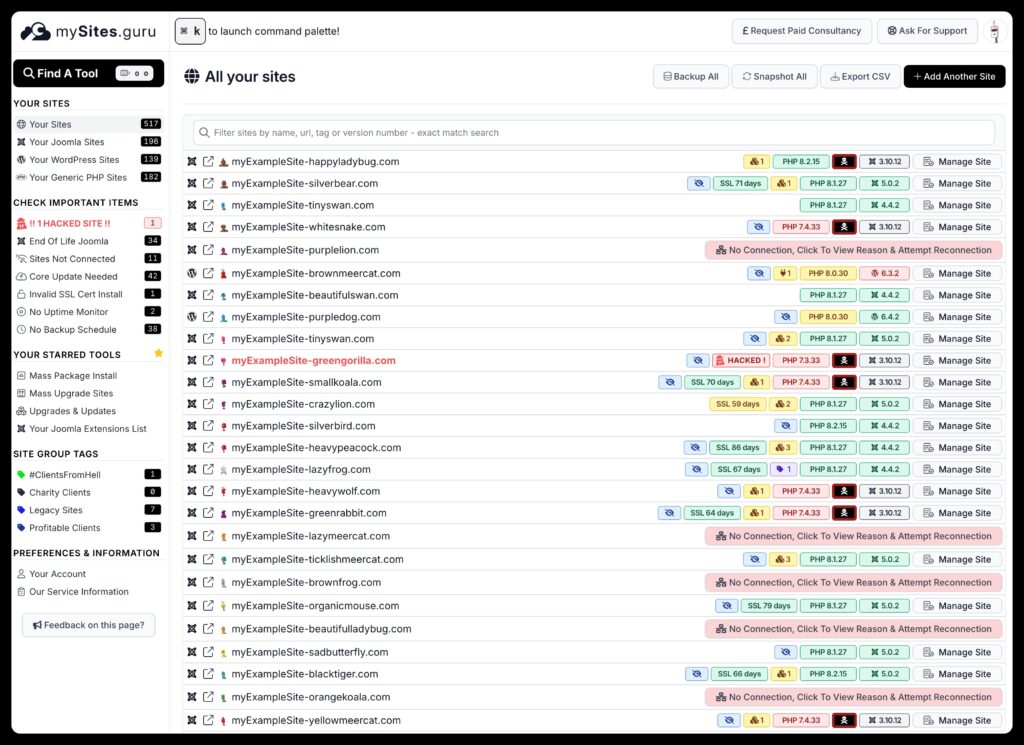
This page brings together all your Joomla and WordPress sites. In a single mySites.guru account you can have UNLIMITED sites of any platform.
On this page we list the most important information visually, so you can immediately see:
- Number of tags on a site
- Audit not yet viewed notification
- No SSL Certificate used on site
- Number of updates available per site
- The site’s server PHP Version
- The sites’s platform (Joomla/WordPress) version
- If the site is hacked
For version numbers, we highlight them green if the latest version, orange if out of date and red if end of life.
From this page you can even export a CSV List of your sites and their overview information for processing in a spreadsheet or other system.
You can also use the quick links to view your site, or, if configured, use the admin link to Auto Login to your Joomla/WordPress Admin console – a single click login!
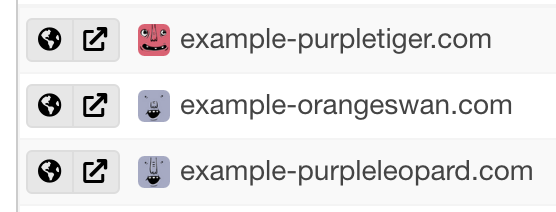
The link icon = One Click Admin Login
The left menu – Check Important Items
Depending dynamically on the information we have on your sites, your left menu will also have some important checks as menu items to filter your sites list.
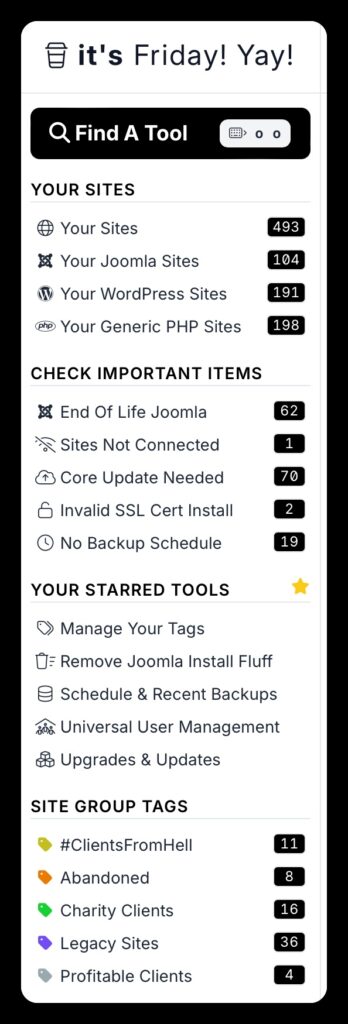
These are just some of the menu items that can be visible based on the data on your sites, bringing together, in one place, a list of tasks you can undertake to get your sites in better shape, to allow you to see the updates available on your sites and then by clicking the menu links, to filter your sites by that item – showing which sites you need to take action on.
Other Site Information – SSL Expiration Dates
Just to highlight some other menu items that bring together your site data in one place, you can find the “Other Site Information menu group, this contains several items such as:
- Your Webservers, by hostname – a list of your server hostnames and the filter to see which sites are on which servers
- Your Joomla Extensions – a complete set of tools for viewing and managing your Joomla extensions, and listing which sites they are on, and their versions and data
- Your Joomla Update Sites – a list of all the Joomla Update Sites for your extensions, and the ability to set and disable automatic extension/plugin updates
- Your Site Screenshots – FREE graphical screenshots of the home page of every site you have in your account, and links to enable a public “show off” page of these.
- Your SSL Certificate Expirations – see below…
Example: SSL Expiration Dates
One of these “Other Site Information” Menu items is for SSL Expiration Dates.
On this page we bring together in one place, a list of all your sites with SSL Certificates installed, and list, by expiration date, their certificate issuers and expiration date.
The items nearer the top will expire first (But dont worry, mySites.guru checks your site several times a day with the Snapshot, and if your SSL is getting close to expiration we alert you by email!)
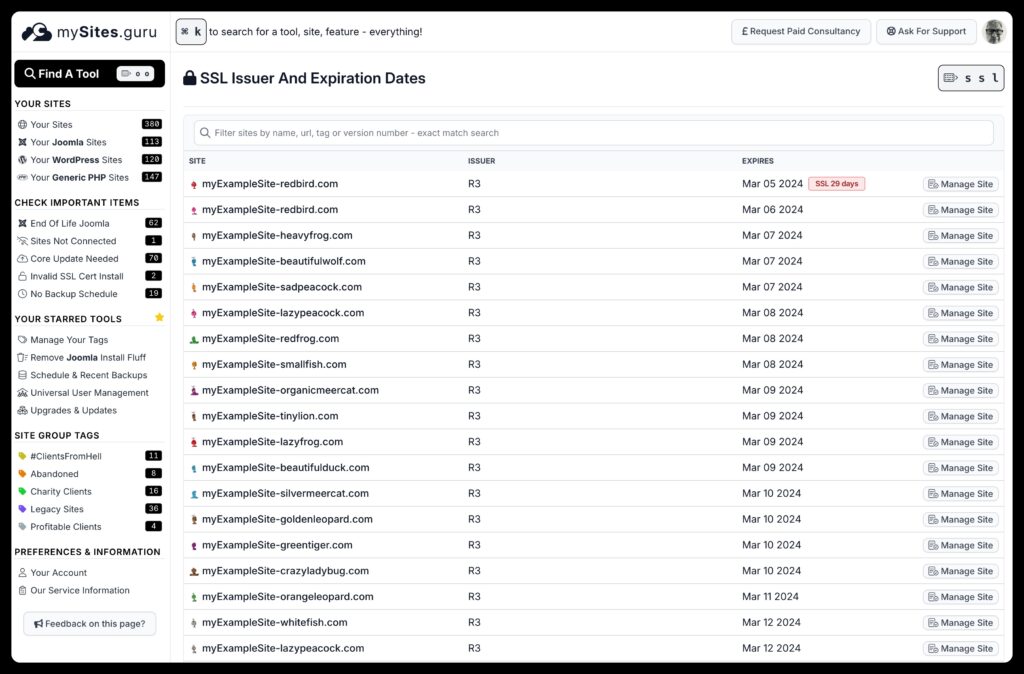
In this post, we have highlighted some of the ways mySites.guru brings your data together from UNLIMITED Joomla and WordPress sites, and makes it available in a single powerful dashboard on which you can depend.
Last updated on January 5th, 2025