Tagging sites allows you to quickly and easily organize and control your sites in our service.
mySites.guru already organizes your collection of sites in some of the most commonly used groupings (i.e.. Upgrades & Updates, Your Webserver Hosts, No SSL Certificate, etc.) but we know that no two web geniuses think alike, so we created the ability for you to group the sites you manage in as many groupings as you wish!
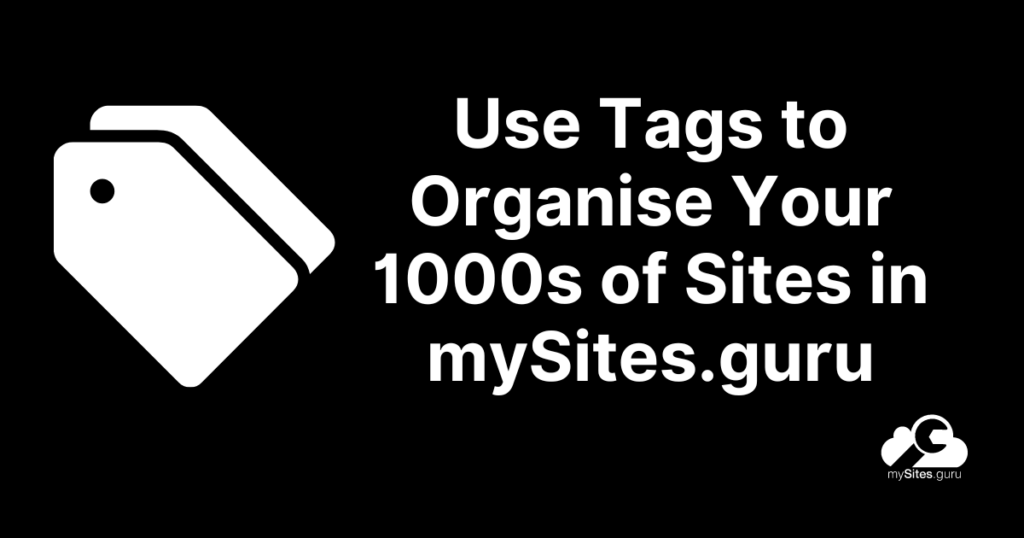
Do you manage 3 sites for Bob and want to view them – and them alone – on one screen? Create a “Bob’s Sites”, add it to Bob’s sites, and there you have it: a list of only Bob’s sites. There is no limit to how many Site Tags you can create and you can apply multiple tags to the same site if you need to. The sky’s the limit! Variations are up to you.
Creating your own Site Tag(s), takes a few easy steps.
First, click on “Site Group Tags” in the left hand column and then select “Manage Your Tags.”
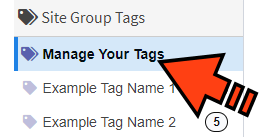
Next, in the top right corner of the screen, click “Add a Tag.”
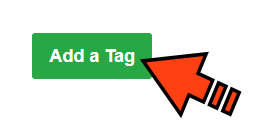
In the window that opens up, you can type a short name for your tag. It can be any length, but only the first 20 characters (including spaces) will show in the list of tags in the left hand column.
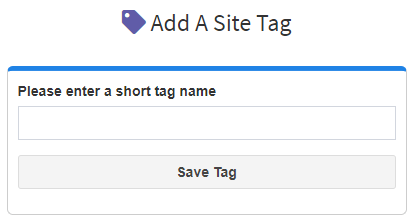
After you save your new tag, you’ll be taken to the “Site Tags” screen where you will see a list of your tags followed by an unfiltered list of all your sites.
The last step is the most rewarding: adding your new custom tag to your sites! Just drag the site (by the three vertical dots next to the site you want to tag) onto the tag you want it to have.
Now, if you find dragging a site onto a tag almost impossible, because the list of sites you manage is so long, don’t forget to use the Sites Filter Tool located at the top of the list.
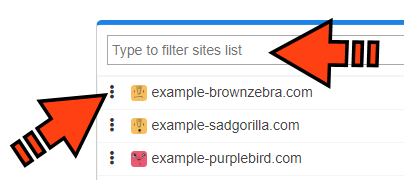
Site Tags are another management tool in mySites.guru that will streamline your important work of maintaining your WordPress and Joomla sites!
Last updated on July 2nd, 2024